Member Portal FAQs
Member Portal FAQs
Section Heading
If you have a Triple S, Income Stream, Flexible Rollover Product or Super SA Select account, you will find useful information in the FAQs below.
If you are a Lump Sum Scheme, Pension Scheme or SA Ambulance Scheme member, some frequently asked questions about your member portal are here.
-
What is required to access the portal?Triple S, Super SA Select, Income Stream and Flexible Rollover members can access the portal on a desktop computer, tablet or mobile device using your browser of choice connected to the internet. However, please note that your member portal has been optimised for Google Chrome and will function best using this browser on a desktop computer. Learn more about your Member Portal experience here.
If you’re a Pension Scheme, Lump Sum Scheme or SA Ambulance Service Superannuation Scheme member, access your portal here. -
How do I register for the member portal?
If you've never used the member portal before you will need to register before you can log in. Follow the steps in this video to learn how to register for your online portal.

-
What is my client ID?
Your client ID is a number unique to you and is used by Super SA to identify you. You will need to use your Client ID number to log into the portal. You can find you Client ID on your statement or communications from Super SA. Please note, your account number is not your Client ID. If you are unsure, please contact Super SA on (08) 8214 7800.
-
It won’t accept my passwordOur new portal comes with new security requirements for the portal. When entering your new password, the security bar must turn green before it will let you save it.
Your password must:
- Be between 12 and 16 characters
- Contain each of the below
- 1 Uppercase letter
- 1 Lowercase letter
- 1 number (between 1-9 only)
- 1 of the follow special characters ! @ # $ % ^ & { . } + ( ) \ (please note the * or ? symbol will not be accepted as part of the registration process)
- No more than 4 consecutive characters (e.g 1234 or abcd)
- Cannot contain any identifying characteristic (Date of Birth, Client ID, Account ID, Name)
-
I haven’t received my email
Please check the spelling of your email address is correct and is the same email address you have registered with Super SA.
The code you receive in your email has a time restriction. If it takes more than 10 minutes to receive your email, your code will no longer be valid. Please request a new code or contact Super SA if it takes longer than 10 minutes to arrive.
-
What if I don’t have a mobile phone number?
To access our new portal, you must have a mobile phone number that can receive text messages and be able to access this each time you log into the portal. Unfortunately, you cannot access the portal without it and we are unable to use an email address in lieu of a phone number.
-
Can I use an international phone number?
Yes. Please ensure you are using the correct format to enter your phone number, including country code. Please note, that some countries and carriers may have restrictions on receiving text messages from outside the country.
-
Can I share mobile phone numbers and email addresses with my partner?
Each Member requires a unique mobile number and email address to register for the online portal. You will receive an error if you attempt to register an account with an email address already in use. If you are having trouble or share contacts details with another Super SA member, please contact our member services team on (08) 8214 7800.
-
What is 2 Factor Authentication (2FA) and why has it changed?
In our new portal, we have adopted 2 factor authentication technology. This is an extra layer of security for our members to protect your data. Each time you log into your portal, you will receive a single use code to your mobile phone number on file. You will not be able to access the portal without this code.
Please note that on iOS (Apple) devices, pasting the 2FA code direct from your text message as prompted by the browser may not work and you may need to type it in manually.
-
Why is my 2 Factor Authentication (2FA) code not working?If you accidentally request multiple 2FA codes in a short timeframe, the same code is sent multiple times and it will become unusable. Please wait a minute and then try again.
-
How do I reset my password?
If you have forgotten your password and are unable to log in to the member portal, you can reset it at any time. Follow the steps in this video to learn how to reset your password.

Please note that if you are logged onto a SA Government supplied laptop or on the Department of Treasury and Finance network, you may experience issues when trying to submit your password reset form and see a message stating ‘There are some issues and you cannot proceed’ or ‘Something went wrong, please try again later’.
In this case, please try to reset your password on a personal device, outside of the Government network. i.e. on a personal phone or computer. If this is still not working, please contact the member services team on (08) 8214 7800.
-
My code is not working
Confirm that the six digit code you have entered matches the one that you have received, you will be sent a NEW code every time you log in. The code you receive to your phone has a time restriction. If it takes more than 10 minutes to input your code, the code will no longer be valid. Please request a new code when you are ready to use it.
-
I have forgotten my security question
If you are unsure of your secret question or answer, please contact Super SA member services team on (08) 8214 7800 for assistance.
-
Why did I get an email saying I was registered but I can’t log in?
If you have successfully registered but cannot log in, there are a small number of people who may experience a glitch and you will need to contact us on
(08) 8214 7800. -
What happens if I no longer have access to my email address?
If you have a new email address, please contact the member services team on (08) 8214 7800 to update your email address.
Please note that if we email you and receive a bounce back or undeliverable message we will automatically remove it from our system. This will mean that before the next time you try to log in, you’ll need to call us to add the new email address.